Browse:
This is a general guide for clearing your cache. The details may vary depending on the version of the browser you are using, but look for the phrases in italics and go from there. If you need additional assistance, contact the IT Help Desk at helpdesk@brenau.edu or 770-538-4774.
To clear your cache on Firefox:
1. In the upper left toolbar, click History
2. Click Clear Recent History
3. Make sure the boxes for Cache and Cookies are checked
4. Click Clear Now
To clear your cache on Chrome:
1. In the upper right, click on the icon with the 3 short horizontal lines
2. Click on History
3. Click on Clear Browsing Data
4. Make sure the box for Empty the Cache is clicked
5. Click on Clear Browsing Data
To clear your cache on Internet Explorer:
1. In the upper right, click on the Tools icon that looks like a cog
2. Click on Internet Options
3. On the General Tab, which is usually the default, under Browsing History, click Delete
4. Make sure the boxes for Temporary Internet Files and Cookies are checked
5. Click Delete
Was this helpful? 0 0
| Trustee Library: 625 Academy Street, Gainesville, Georgia 30501 | library@brenau.edu | | (P) 770-534-6113 or Toll-Free 800-252-5119, x6113 | (F) 770-534-6254 |