Browse:
Accepting a Shared Folder
When a user sends you an e-mail invitation to a folder, he or she wants to share search results with you. To access the shared folder, you sign in to your personal account (My EBSCOhost, My NoveList) and “accept” that folder. You will need the passcode included in the e-mail invitation.
To accept a shared folder:
1. Sign into your personal account and click on the Folder icon.
2. Scroll down to the Shared by area of the folder, and click the Add link. The Add Shared Folder Screen displays.
3. Copy the passcode included in the e-mail that invited you to share a folder, and paste it right into the Passcode field.
4. Click Submit. The shared folder will display in the Shared by area under the name of the user who has shared the folder with you.
5. In the Shared by area, click on the name of the folder that is being shared (for example, History Project), and the search results are displayed.
Notes:
• You can copy an item from a Shared Folder to a different folder. (You must copy items rather than move them.)
• You can “unshare” from the shared folder at any time by deleting the folder from your list.
• Since the folder belongs to someone else, you cannot modify a shared folder in any way.
Here is EBSCOhost's instructions for accepting a shared folder:
http://support.epnet.com/knowledge_base/detail.php?id=3751
Was this helpful? 0 0
| Trustee Library: 625 Academy Street, Gainesville, Georgia 30501 | library@brenau.edu | | (P) 770-534-6113 or Toll-Free 800-252-5119, x6113 | (F) 770-534-6254 |